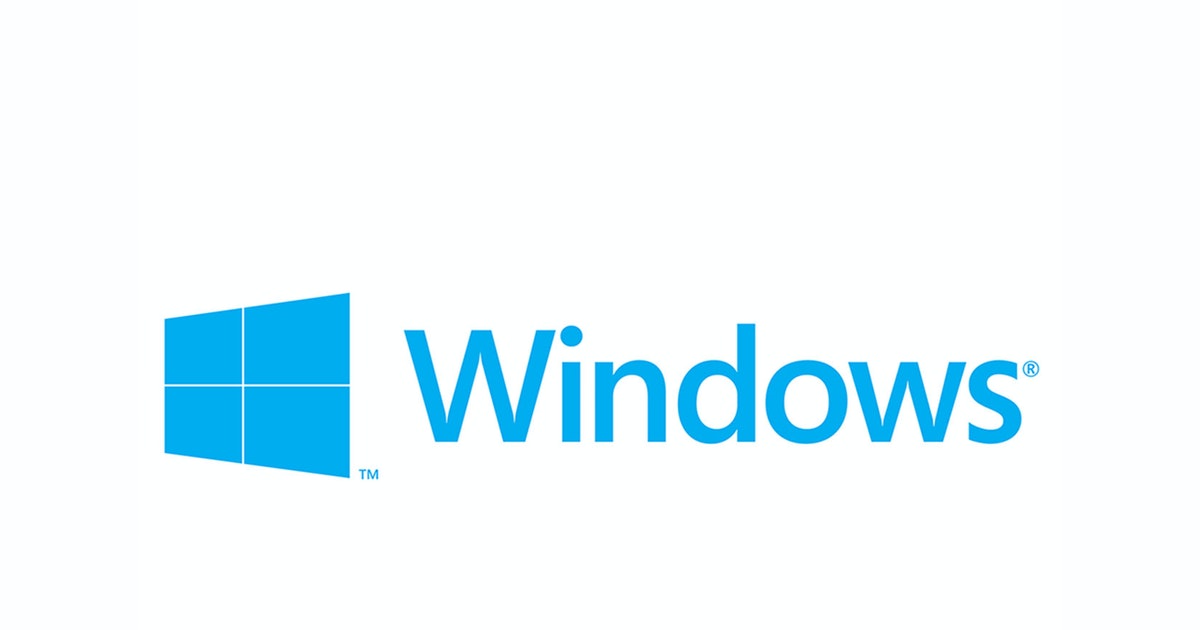There is no denying that Windows updates is a very touchy subject for both users and techs. A lot of times this is because, when something goes wrong, the user and/or tech see the issue. But when things go right, no one sees anything. But that update that no one saw could mean the risk of getting a virus infection or ransomware has greatly decreased. It may also fix a bug in a software you either don’t use yet, or have not seen. Before we go randomly throwing scenarios out there, let’s discuss the pain points and benefits.
Updates Make My Computer Run Slow!
Unfortunately this can certainly be true. But typically this is only while they are installing. However, sometimes it can take a restart or two of the computer to complete that install. This is where a proper patching schedule and management come in to place. If managed properly, the users will not experience the slowness caused by the download or install of the updates
Every time they install something breaks!
Microsoft pushes out a lot of updates. So do other software and hardware vendors. It is very unlikely that every time one installs it breaks something. I is more likely when something stops working you likely noticed an update recently went through.
Does this mean updates do not break thing? No, It does happen. There are various reasons for the updates to cause issues. In most cases it is a failed install or a corrupted download before the install. However, there are cases where an update was not fully tested before it was pushed by the vendor. Unfortunately, this happens. There is no way for the vendors to test all updates against every brand, model, and configuration that is out there.
So… Should we do updates or not??
Our advice would be yes, definitely do updates. However, don’t do them blindly with not backup/recovery plan in place. There are lots of ways to do this from simply making sure system restore is turned on to having a complete image backup of your PC before any updates are done.
In most cases the updates are minor and will not have a great effect on your day to day usage. So having to go through a complete image backup may not be ideal. However, in a business environment, we typically have backups constantly running on servers. So if the update does do something that cannot be reverted through other means (such as system restore), we can recover a server to a state before that update was run. In most home and workstation situations, this isn’t needed as much. As long as you have a copy of the important data (Documents, Pictures, Videos, etc.) somewhere safe, that is usually good enough.
Here is a list of best practices we recommend…
- Make sure your data is always being backed up. If possible, having data in 3 different drives/media and at least 2 different physical locations.
- Make sure System Restore is turned on.
- Only run recommended and urgent updates. Leave optional ones alone unless otherwise suggested by one of your vendors.
- Do not update to the new version of the Operating System without first confirming with your software hand hardware vendors that the new Operating System will work with you device. (Example: Upgrading to Windows 11 from Windows 10).